Quick start guide
| Make sure your Ztove induction hob and Ztove cookware is running the latest firmware version. Read more about updating the firmware on Updating firmware. |
| This page describes the behavior of the Ztove induction hob with factory default settings. |
The quick start guide helps you understand the most fundamental ways of using Ztove.
On this page you will learn:
-
How to use the touch controls.
-
How to connect Ztove cookware and set the temperature.
-
How to use normal cookware on the Ztove induction hob.
-
Learn the difference between power and temperature setpoint.
-
How to navigate the menu.
Touch controls
The touch controls can be separated into the following sections:
-
The zone selectors
-
Used to select the zone that you want to interact with. The color of the zone selectors change depending on what is happening on the zone. Learn more here Zone selectors.
-
-
The menu controls
-
Used to navigate the menu system and lots of other pages.
-
-
Quick-buttons
-
Used to activate special functions. The quick-buttons change depending on the context. Learn more here Quick-buttons.
-
-
The power slider
-
Used to control the power and temperature setpoint. The user can interact with the power slider both by sliding and by pressing the slider.
-
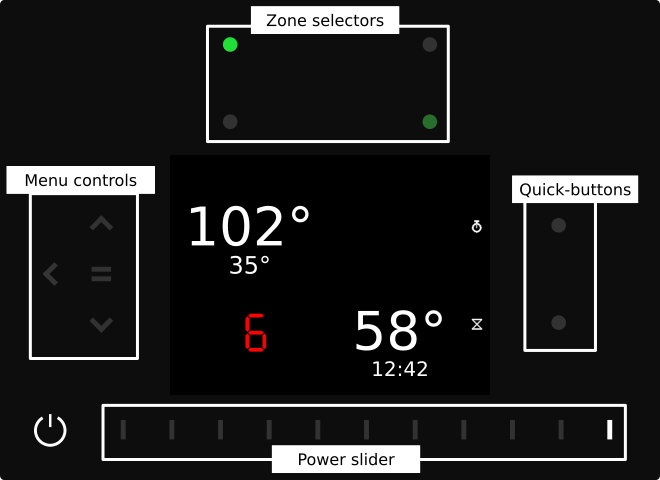
Connecting cookware
The Ztove induction hob automatically detects if a zone has Ztove cookware or normal cookware on it. When a zone is turned on the Ztove induction hob will search for Ztove cookware for up to 15 seconds. The Ztove induction hob will quickly connect to the Ztove cookware if it is present on the zone. If no Ztove cookware is detected within the first 15 seconds, the Ztove induction hob will assume that normal cookware is in use on the zone.
Connecting Ztove cookware
-
Make sure a CR2032 battery is installed in your Ztove cookware. If the LED on the cookware flashes blue it is ready to connect.
-
Place your Ztove cookware on a zone.
-
Select the corresponding zone using the zone selectors.
-
Use the slider to turn on the zone.
-
Wait for Ztove to connect to the cookware.
-
The animation
 shows that the Ztove induction hob is auto-detecting the cookware type.
shows that the Ztove induction hob is auto-detecting the cookware type.
-
-
Use the slider to set the desired temperature.
| Choose power level 9 or P when using Ztove cookware for faster heating. |
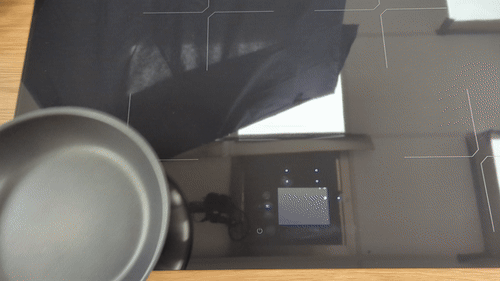
Turning off a zone with Ztove cookware
-
Use the zone selectors to select the zone that you want to turn off.
-
Press and hold the leftmost tick on the power slider until the Ztove induction hob beeps.
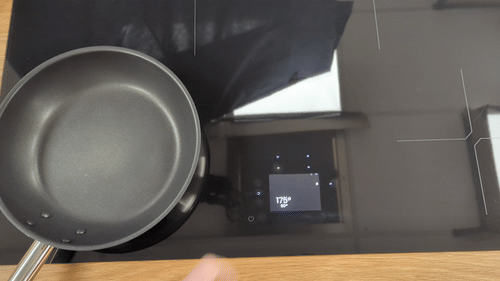
Using normal cookware on Ztove
Using normal cookware on the Ztove induction hob works like a standard induction hob with power levels 1–9 and Boost.
-
Place your cookware on the desired zone.
-
Use the slider to set the desired power level.

Moving Ztove cookware to a different zone
-
Turn off the zone that the Ztove cookware is currently connected to according to Turning off a zone with Ztove cookware.
-
Connect the Ztove cookware to the new zone according to Connecting Ztove cookware.
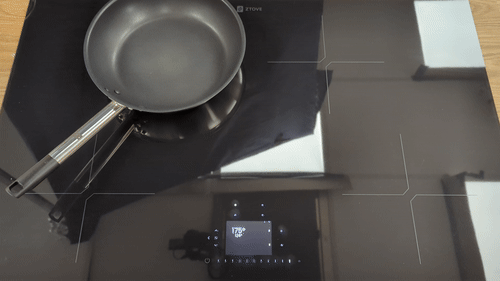
Changing the temperature setpoint
After connecting your Ztove cookware to a zone according to Connecting Ztove cookware you are ready to set the temperature setpoint.
The temperature setpoint can be changed in 3 different ways. The zone must be selected using the zone selectors before the temperature can be changed.
-
Sliding on the power slider for 5°C steps.
-
Using the up
 and down
and down  buttons for 1°C steps.
buttons for 1°C steps. -
Long pressing the power slider (until you hear 2 beeps) to set the temperature from 20°C to 220°C.
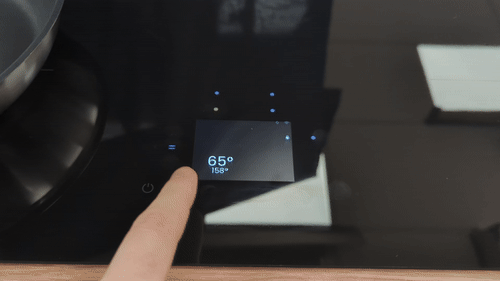
| Set a default temperature for your cookware to automatically heat up to your preferred temperature Set cookware standard temperature. |
Temperature setpoint and actual temperature
The Ztove induction hob shows both the temperature setpoint and the actual temperature of the cookware. When the actual temperature reaches the temperature setpoint the Ztove induction hob stops showing the actual temperature.
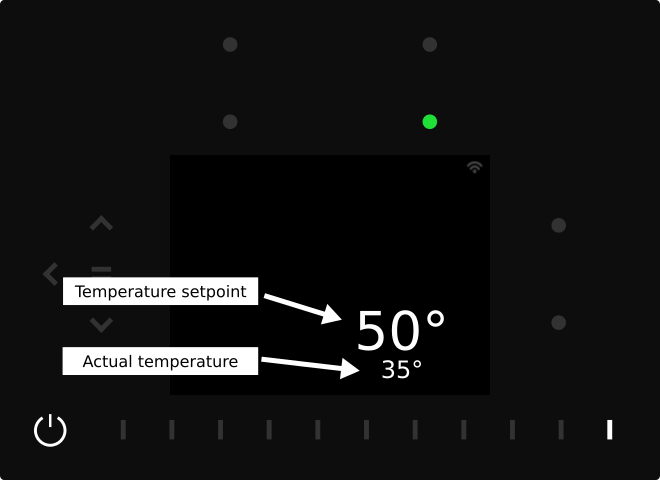
| Sometimes it is not possible for Ztove to reach the desired temperature setpoint. This can happen if a low power limit is selected or if lots of water is present in the cookware. Water boils at 100°C. When water evaporates it cools the cookware, and thus it is not possible to reach temperatures higher than ~110°C when there is lots of water in the cookware. |
The difference between power and temperature setpoint
When connecting Ztove cookware to the Ztove induction hob the user selects a power level in the range of 1-9 or P. This power level sets the maximum power that the Ztove induction hob is allowed to use on that zone. The current power level is indicated on the power slider by a bright tick. Setting a high power limit lets the cookware heat up faster. Ztove adjusts the actual power that is sent to the cookware in order to reach the desired temperature setpoint.
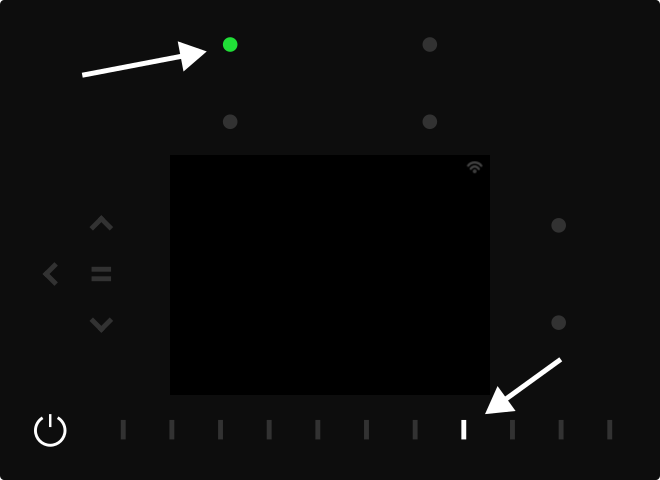
| For most cooking scenarios the power limit can be set to 9 or P. This allows Ztove to heat the cookware up to the desired temperature as fast as possible. It can happen that Ztove overshoots the temperature setpoint by a few degrees if a high power limit is chosen. For delicate dishes it can be advised to choose a lower power limit to reduce temperature overshooting. |
Changing the zone power limit
When connecting the Ztove cookware to the zone the initial power limit is selected, see Connecting Ztove cookware. The power limit can be changed when Ztove cookware is connected by pressing the power slider until a single beep is heard, then releasing the power slider. The tick indicating the power limit will move to the newly selected power limit.
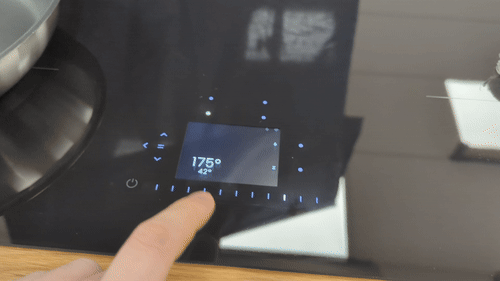
Navigating the menu
The menu can be accessed by pressing the menu button  . The menu changes depending on the context. If no zones are selected the menu shows options relevant for the Ztove induction hob. If a zone is selected then the menu shows options relevant to the zone. If the zone has Ztove cookware connecected additional menu items will apear.
. The menu changes depending on the context. If no zones are selected the menu shows options relevant for the Ztove induction hob. If a zone is selected then the menu shows options relevant to the zone. If the zone has Ztove cookware connecected additional menu items will apear.
-
No zones are selected
-
Language
-
Configure induction hob (Configure induction hob)
-
About
-
Factory reset
-
Restart induction hob
-
-
Zone with normal cookware is selected
-
Timer (Stopwatch and timer)
-
Stop watch (Stopwatch and timer)
-
-
Zone with Ztove cookware is selected
-
Temperature guide
-
Timer (Stopwatch and timer)
-
Stop watch (Stopwatch and timer)
-
Sous vide mode (Sous vide mode)
-
Set default temperature (Set cookware standard temperature)
-